VS Code 远端ssh连接开发
查看本地ssh
1 | |
如果本地已经有id_rsa和id_rsa.pub,表明本地已经建立过ssh,可以跳过下一步;如果没有的话,则需要建立一个
设置ssh密钥
1 | |
代码参数含义:
-t 指定密钥类型,默认是 rsa ,可以省略。
-C 设置注释文字,比如邮箱。
-f 指定密钥文件存储文件名。
以上代码省略了 -f 参数,因此,运行上面那条命令后会让你输入一个文件名,用于保存刚才生成的 SSH key 代码,如:
1 | |
当然,你也可以不输入文件名,使用默认文件名(推荐),那么就会生成 id_rsa 和 id_rsa.pub 两个秘钥文件。
接着又会提示你输入两次密码(该密码是你push文件的时候要输入的密码,而不是github管理者的密码),
当然,你也可以不输入密码,直接按回车。那么push的时候就不需要输入密码,直接提交到github上了,如:
1 | |
接下来,就会显示如下代码提示,如:
1 | |
上传本地密钥到服务器并认证
1 | |
本地vscode连接
安装remote ssh
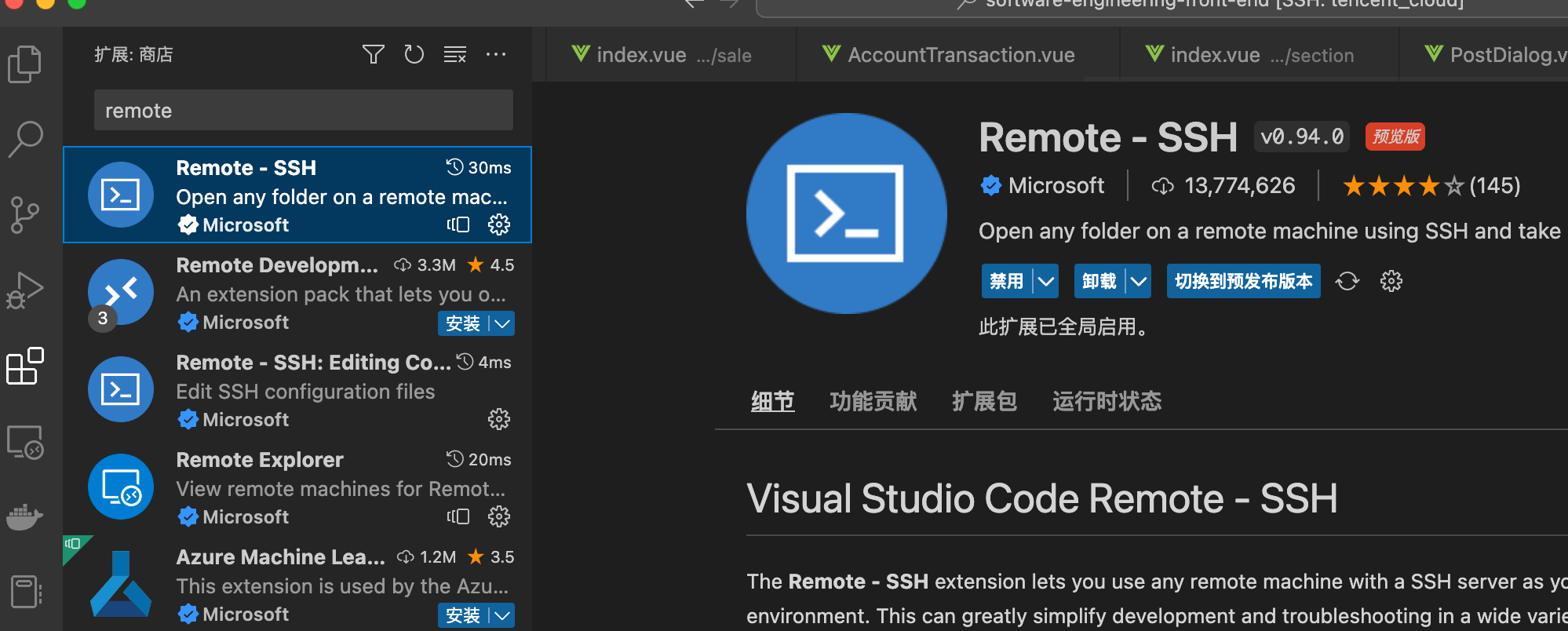
修改本地配置文件,添加ssh config
1 | |
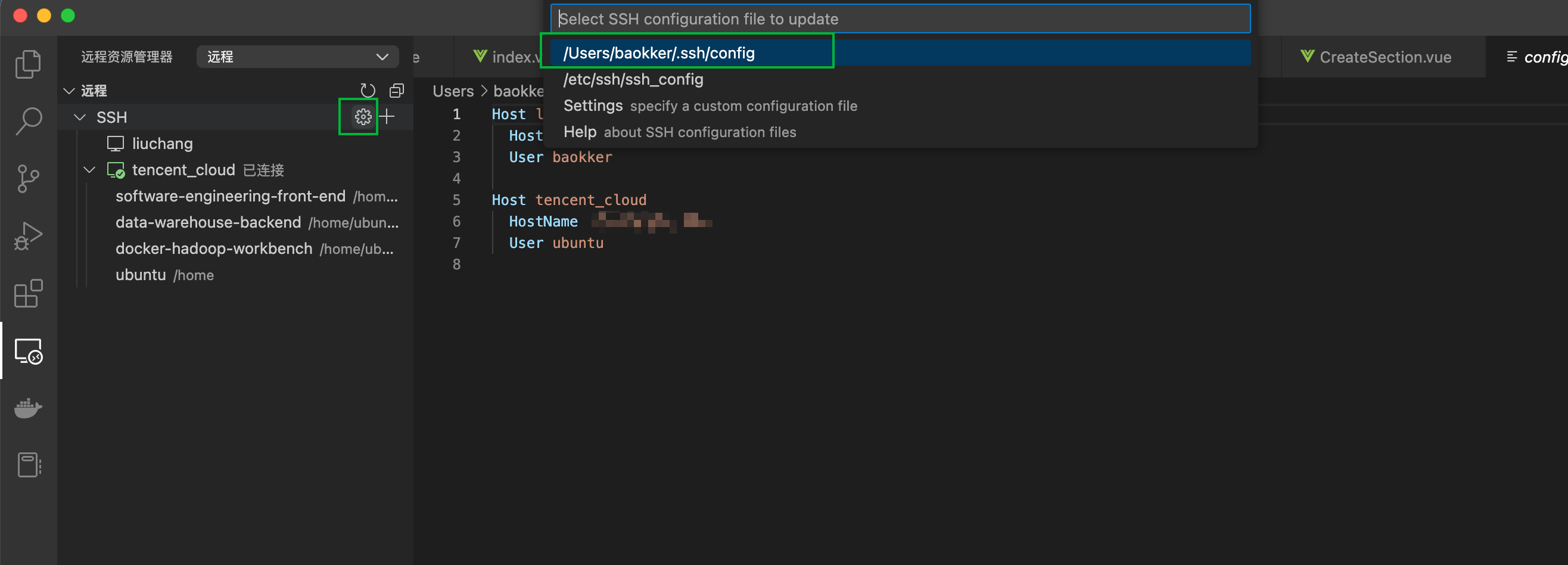
重启vscode,即可免密登录~
VS Code 远端ssh连接开发
http://baokker.github.io/2022/12/31/VS-Code-远端ssh连接开发/